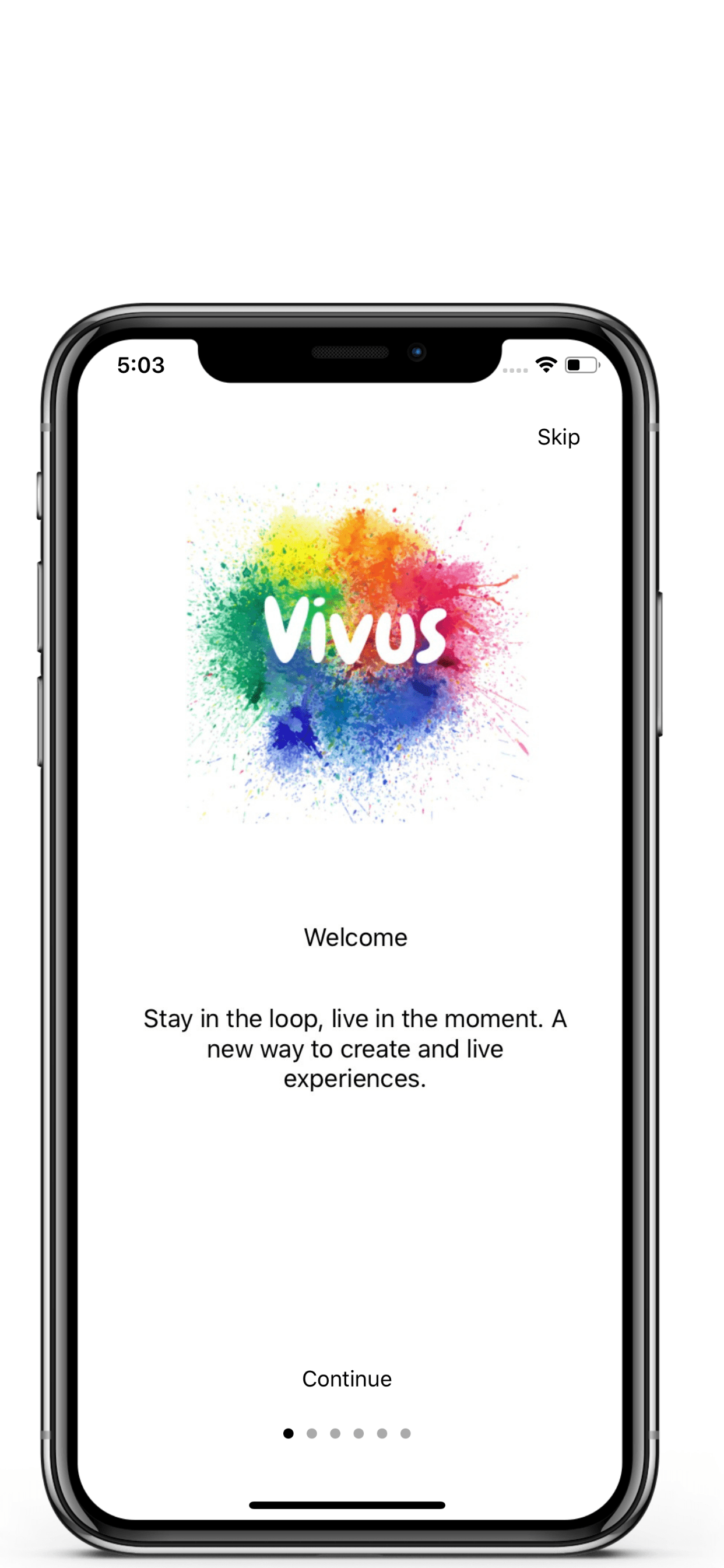From the latest concert, shows, gigs and club night, if it’s popular you’ll find it here first. The latest introduction to the Vivus hub family of apps gives you the chance to stay in the loop and live in the moment by providing you with a curated list of trending events, stories and the chance to share moments with friends. Learn How to get started with Vivus.
Feed
The Vivus navigation system is designed to cut to the chase and provides access to the features you use the most. Once logged in on mobile, four tabs are provided to help you navigate to your feed, mentions, explore and messages. The feed view contains stories of your friends and stories of people going to the same event as you.
Mentions
To view Vivus notifications, mentions, recent following, unread messages, news and suggested events navigate to the mention’s tab. You may also see important notifications from us here in regards to our services, security and reports made by you.
Explore
To find entertainment (e.g stories, events, blogs) and events around you swipe left or right to navigate between feeds and maps. You can also access the search view by clicking the search icon at the top right, here you can search for events to attend or friends to follow.
Messages
A list of your chats and requests can be found on the message tab. To continue the previous chat click on the user you would like to interact with and swipe right to delete chats. To create a new chat, click the plus icon on the top right and search either the user’s username or name, click on the name and then create [New chats can only be created if the user is following you].
Friends
To find and add friends on Vivus, click on the search icon from the explore page and enter the user’s username in the search bar. If you receive a response click on the People tab, the user profile and the follow button to follow the user. You can also unfollow, block and unblock users by following the same steps (long press when blocking and unblocking).
Create Stories
To create a picture or video story, click on the camera icon at the top right of the home feed. Picture stories can be created by tapping the round icon and to create a video, long-press the button till your desired duration. Once completed, apply filters, crop, cut and add stickers to capture the moment.
Stories can be featured on your profile by clicking the feature option before posting it to your story. To share your stories on Instagram, Snapchat and Facebook, follow the same steps as you would when featuring a story (make sure you’ve granted us access).
Tickets
To buy tickets to an event, click the purchase button from the event page and choose the type and number of tickets you would like to purchase. Once completed, proceed to the checkout page and enter your payment option details. Purchased tickets can be found on the purchased tickets list, you also received a copy of your tickets via your registered email.
Follow the same approach when buying a resale ticket.
Creating Events
Events featured on the Vivus app is powered by Vivus create. To create events, sell tickets or make your tickets available for resale use the Vivus create app or web version guide.
Running into problems, on our “Get Started With Vivus” blog? Give us a shout on the app or Twitter @vivushub.
Related: How to buy and resell tickets on Vivus